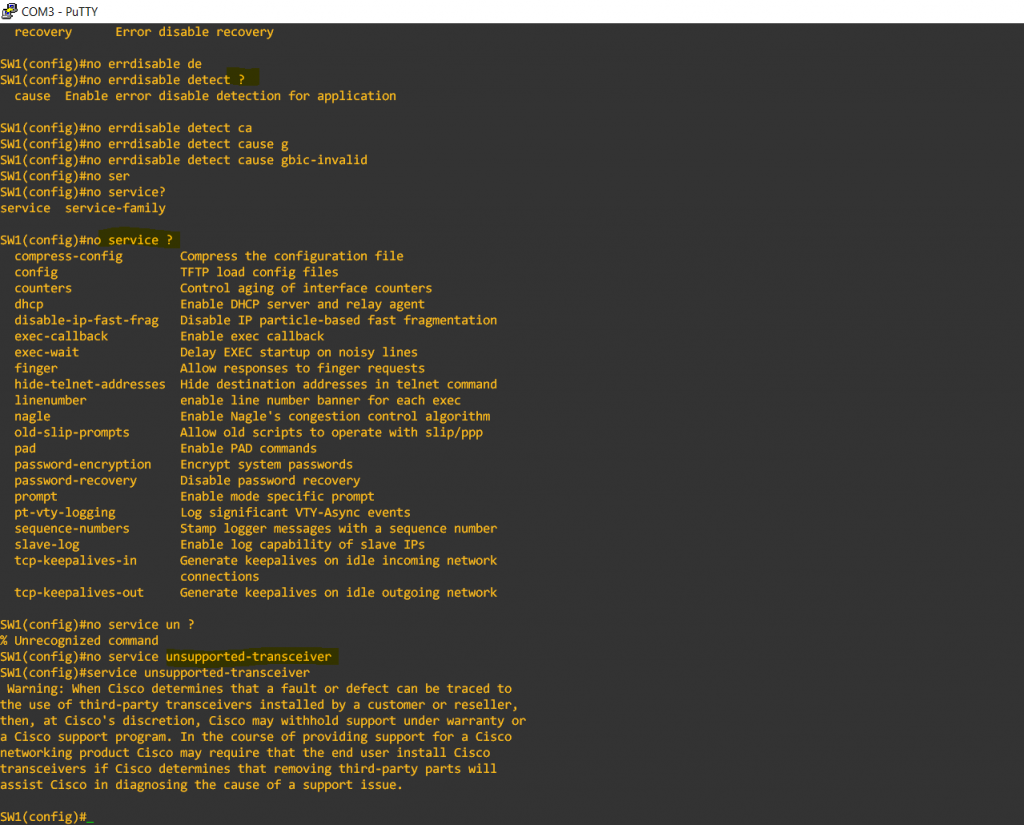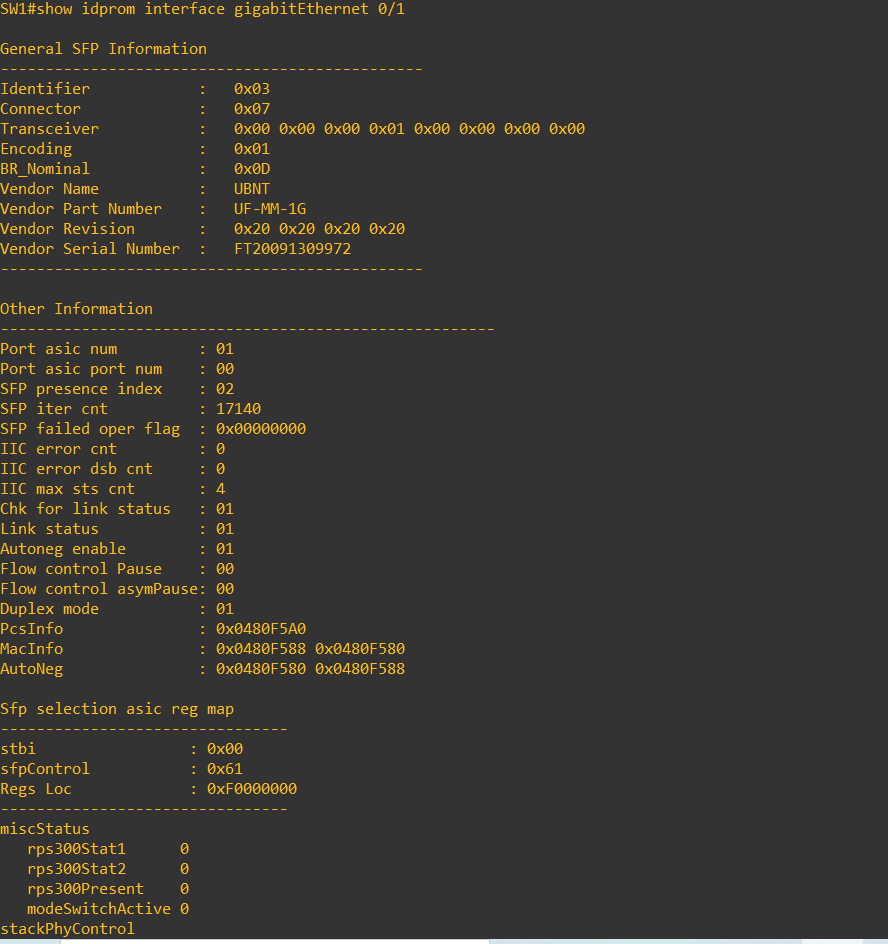Insert SFP Module – you got a message ERR-Disable BAD CRC
Sometime You just got 1 SFP Module left, but you can get the switch working. But you found out, It is other brand SFP module, But Cisco can’t recognize it.
With Cisco SFP Module
Cisco SFP Module, it is just plug and play. After you insert your SFP Module, technically you will not have any issues
- Type “Show inventory” <– You will see 1GB SFP port inventory pop up as Figure 1.2, if not which mean neither your port or network module got issues
- Type “Show idprom interface gi x/x ” <– to see your inventory detail.

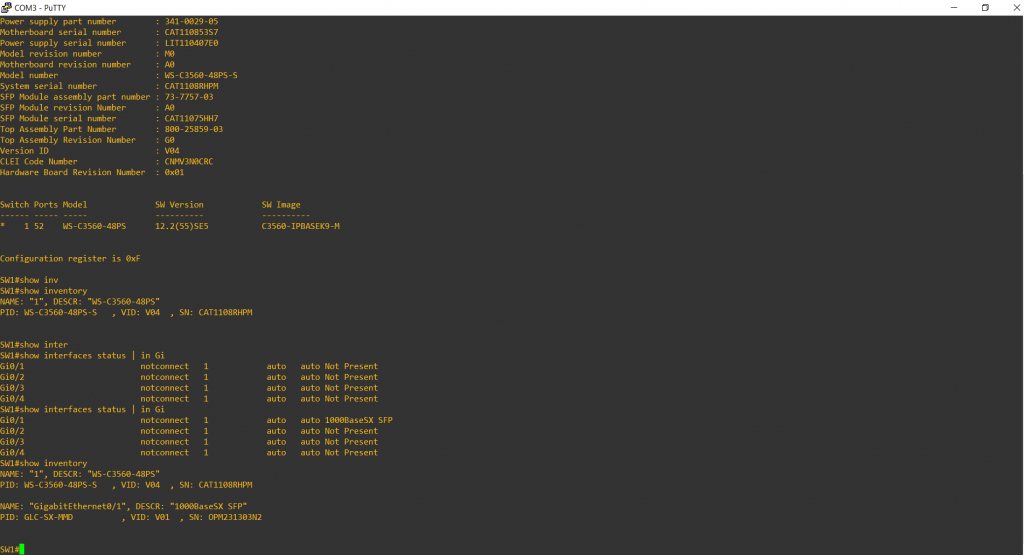
With Other Brand SFP Module
Figure 2.1 – Now I insert Unbiquiti 1Gb SFP Module.
Figure 2.2 – And will received a message ” gbic….. err-disabled”, So the switch shutdown the port by err-disabled.
If you type “show inventory” or “show idprom inter Gi x/x” <– you will not see any information on the Gigabyte port

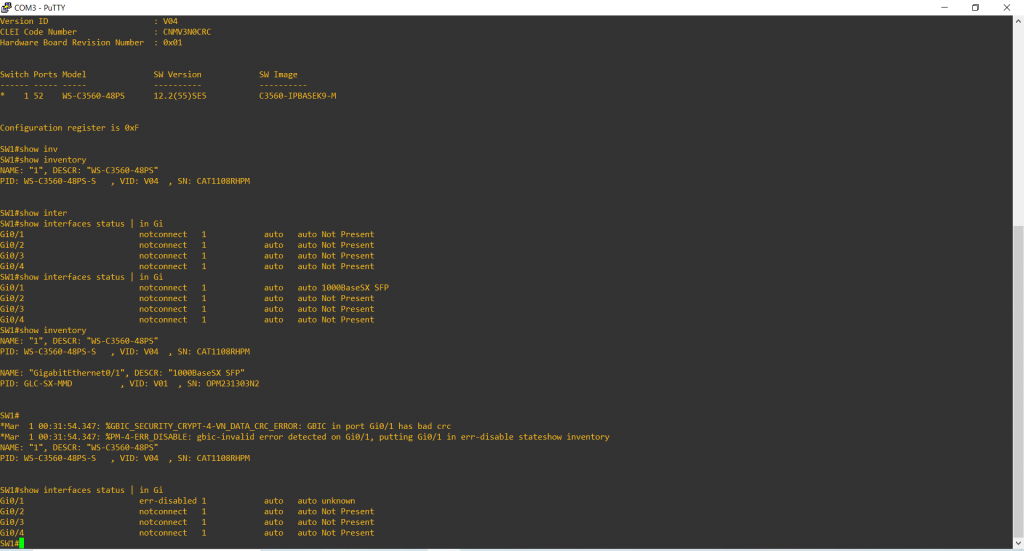
ERR-Disable Bad CRC
Reason why we received error message, because we are using other Brand Module. Cisco claimed need to protect themself as well, they stated that it may cause fault or defect by using other brand module.
But when we really need it right now, as we don’t have any other SFP module left. So what to do ?
Figure 3.1 – Here you can see 2 command ” no errdisable detect cause gbic-invalid” ( This is removed the errdisable detection ), when you insert a module, it will not shut the port if it is different module
There is another Hidden command “service unsupported-transceiver”, you type ” service ?” you will not find this command, as it is hidden.
After you type “service unsupported-transceiver”, you will see a statement from cisco regarding to third party product, then you can use other brand module now.
- Now, your port will not be Err-disable
- Now, you type “show inventory”, you can see your third party module
- Now, you type “show idprom interface GI x/x” you can see the detail of the module. as Figure 3.4 you can see the brand of module is “ubnt”